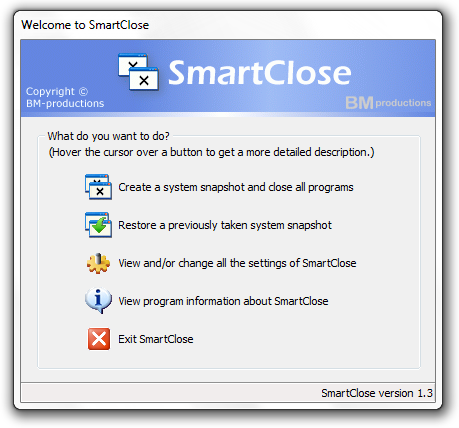SmartClose 1.3
SmartClose 1.3
SmartClose closes all currently running programs, and saves the current state of the system, such as all running programs, to a ‘system snapshot’. This snapshot can be restored again later by SmartClose, so all the closed programs will be restarted.
Last update
13 Mar. 2005
Licence
Free
OS Support
Windows
Downloads
Total: 4,775 | Last week: 0
Ranking
#2541 in
System Tools
Publisher
Bm-productions
Screenshots of SmartClose
SmartClose Editor's Review
As you might know, when it comes to install a new program to your computer, it is highly recommended to close all running programs. One of the reasons for this is because during the installation, the program(s) that you want to install might need to update some system files (e.g. system DLLs) that are currently used by the the running programs. In such case, the installation process might not complete successfully. The same recommendation applies when you want to defragment your hard-drive - to close all applications and other constantly running programs (e.g. anti-virus utilities). A program that you'll find very handy in such case is SmartClose.The aim of this program is not only to close all currently running programs (and processes) when you want (for example) to install a new program to your computer, but more important - to get all your programs back up and running the way they were before you have begun with the installation. Basically, SmartClose stores your running program in a system snapshot that can be restored later easily.
Let's say that you were doing something that requires several programs to work with and you realize that you need to install another piece of software. You're going to close all your running programs to continue with the installation? No, we're going to use SmartClose to create an immediate snapshot of the system before installing the missing program and then restore all running programs.
From the main interface, we're going to click 'Create a system snapshot and close all programs' button. Next, the program will prompt to select which programs (and processes) he should close before continuing with the system snapshot - the critical processes are not closed to make sure that the system remain stable and well-functioning. If you're not sure what all those options do, continue with the default without modifying anything. Then, we're going to select the location of the snapshot file and, finally, we'll be able to create the snapshot. When done, we install the program that we realized that we need.
When done, just use SmartClose to restore the previously saved snapshots to restore all the programs. To do so, just click 'Restore a Previously Taken System Snapshot' from the main interface.
Pluses: free; ease to use; very useful;
Drawbacks / flaws:
In conclusion: An excellent application able to take snapshots of all your running programs and than restores them later. You should keep it nearby.
version reviewed: 1.3
SmartClose Publisher's Description
SmartClose will automatically close every currently running program. Furthermore, SmartClose can perform additional tasks, like disabling the screen saver and the Windows Task Scheduler, closing (Internet) Explorer windows, and saving the current state of the system, such as all running programs, to a ‘system snapshot’. This snapshot can be restored...
Read moreLook for Similar Items by Category
Feedback
- If you need help or have a question, contact us
- Would you like to update this product info?
- Is there any feedback you would like to provide? Click here
Beta and Old versions
Popular Downloads
-
 Kundli
4.5
Kundli
4.5
-
 Macromedia Flash 8
8.0
Macromedia Flash 8
8.0
-
 Cool Edit Pro
2.1.3097.0
Cool Edit Pro
2.1.3097.0
-
 Hill Climb Racing
1.0
Hill Climb Racing
1.0
-
 Cheat Engine
6.8.1
Cheat Engine
6.8.1
-
 Grand Theft Auto: Vice City
1.0
Grand Theft Auto: Vice City
1.0
-
 C-Free
5.0
C-Free
5.0
-
 Windows XP Service Pack 3
Build...
Windows XP Service Pack 3
Build...
-
 Iggle Pop
1.0
Iggle Pop
1.0
-
 Grand Auto Adventure
1.0
Grand Auto Adventure
1.0
-
 Ulead Video Studio Plus
11
Ulead Video Studio Plus
11
-
 Zuma Deluxe
1.0
Zuma Deluxe
1.0
-
 Netcut
2.1.4
Netcut
2.1.4
-
 AtomTime Pro
3.1d
AtomTime Pro
3.1d
-
 Tom VPN
2.2.8
Tom VPN
2.2.8
-
 Auto-Tune Evo VST
6.0.9.2
Auto-Tune Evo VST
6.0.9.2
-
 Horizon
2.9.0.0
Horizon
2.9.0.0
-
 Vidnoz AI
1.0.0
Vidnoz AI
1.0.0
-
 Vector on PC
1.0
Vector on PC
1.0
-
 PhotoImpression
6.5
PhotoImpression
6.5